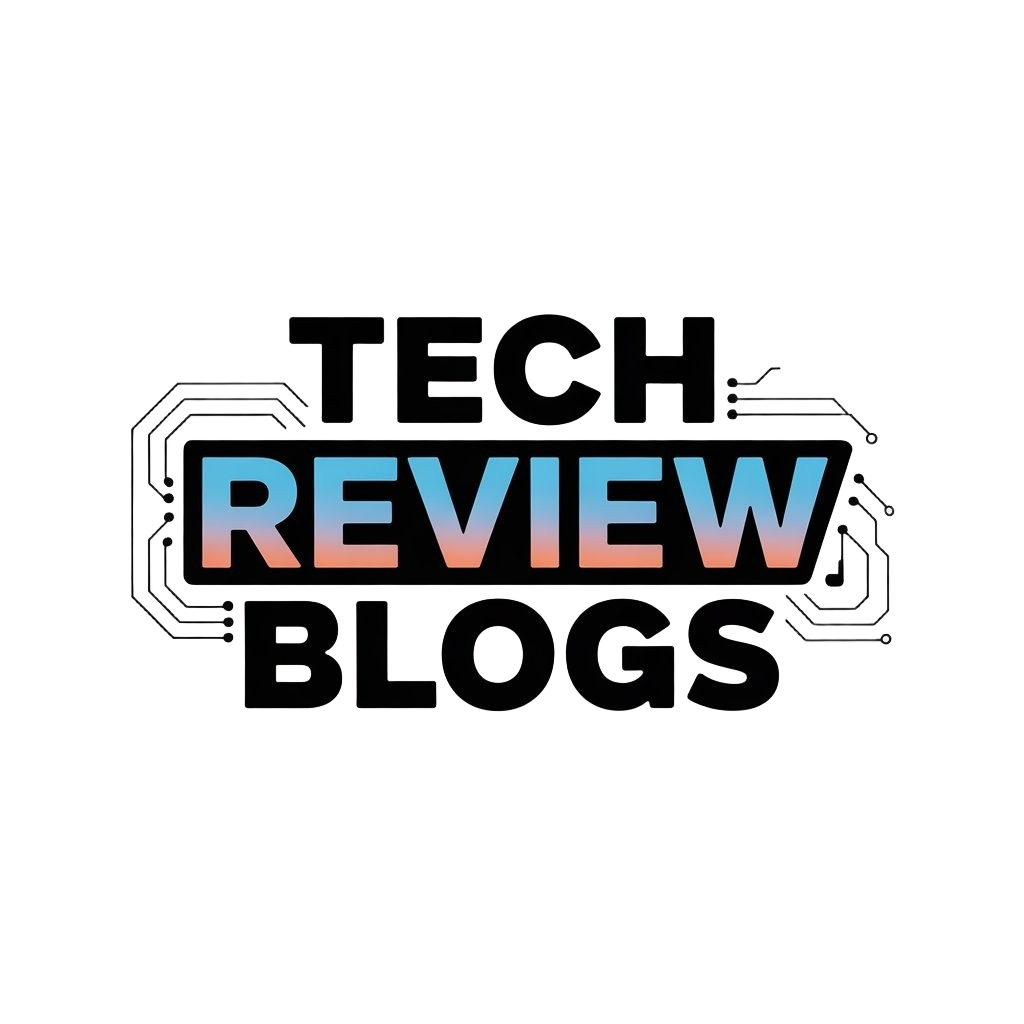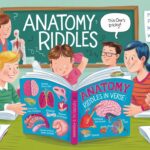Introduction
The Carrier Hub app is a critical tool for T-Mobile Android users, ensuring smooth functionality of network-related tasks on their devices. This app helps manage carrier device manager requests, which are essential for enabling voice, data, and other carrier services. Sometimes, users may face challenges like notifications that won’t disappear or ongoing processing errors. These issues can often be resolved by updating or reinstalling the Carrier Hub, but understanding its role is key to troubleshooting.
Samsung Galaxy users, particularly those with the S21 Ultra, may notice frequent carrier app problems after system updates or plan changes. Issues like processing requests and slow performance can occur, disrupting the device’s ability to connect to the T-Mobile network. By keeping your device and Carrier Hub up to date, and following proper troubleshooting steps, you can prevent most problems from affecting your phone’s performance.
Key Takeaways
- The Carrier Hub app is essential for managing carrier device manager requests on T-Mobile Android devices, ensuring smooth voice and data services.
- Issues like persistent notifications and processing errors can often be resolved by updating or reinstalling the Carrier Hub app.
- Samsung Galaxy S21 Ultra users may encounter more frequent carrier app problems after system updates or plan changes.
- Keeping the Carrier Hub app and device software updated is crucial for avoiding connectivity problems and slow performance.
- If carrier requests are stuck or delayed, clearing cache, restarting the phone, or reinstalling the Carrier Hub app can help.
- Notifications from the Carrier Hub often get stuck due to background tasks, and resolving them may require manually adjusting app settings or turning off notifications.
Understanding the Carrier Hub on Android Devices
The Carrier Hub is an essential app for T-Mobile users, especially for those using Android devices. This app ensures that your carrier device manager functions properly, managing network-related requests and providing essential services such as voice and data. It’s particularly important for handling the seamless activation of T-Mobile features. Occasionally, users may encounter issues with the app, such as constant notifications or error messages. Understanding the Carrier Hub’s role can help you troubleshoot these problems. If the app doesn’t seem to be functioning well on your phone, checking for updates or uninstalling and reinstalling it might resolve the problem.
Key Fixes for Android Carrier Device Manager Processing Request Issues
-
Update the Carrier Hub App Keeping the Carrier Hub up-to-date is critical for resolving most processing request issues. Newer versions often come with bug fixes that address persistent notifications and improve the app’s functionality on T-Mobile Android devices.
-
Clear Cache and Data of the Carrier Hub Clearing the cache and app data of the Carrier Hub can often resolve stuck requests and background processing issues. This method helps remove any temporary data causing the problem without affecting your device’s network settings.
-
Restart Your Device Restarting your Android device can reset the network settings and allow the Carrier Hub to process the carrier requests properly. This quick fix is especially effective after updates or when you encounter network disruptions.
-
Uninstall and Reinstall the Carrier Hub App If processing request notifications continue, uninstalling and reinstalling the Carrier Hub app can eliminate persistent issues. A fresh install ensures that any corrupted data causing the processing error is removed.
-
Check for Network Updates T-Mobile occasionally rolls out network updates that may affect the Carrier Hub’s performance. Ensuring your device is on the latest network settings can solve processing issues and improve connectivity.
-
Disable Background Restrictions Some Android devices may restrict the Carrier Hub app from running in the background due to battery-saving features. Disabling these restrictions can help the app function properly and complete its network requests without interference.
How the Carrier Hub Ensures Network Stability
The Carrier Hub plays a key role in keeping your Android device connected to your T-Mobile network. By managing carrier device manager requests, it ensures that all network-related tasks are handled efficiently, from activating voice services to enabling data usage. Without this app, users may experience dropped calls or connectivity issues. It runs silently in the background, processing requests as needed. If the Carrier Hub is malfunctioning, it may cause interruptions in your service. Keeping the app updated and your phone properly configured is crucial to maintaining smooth network performance.
Importance of Carrier Device Manager for T-Mobile Users
For T-Mobile users, the Carrier Hub app is essential for connecting to and managing the network. This app handles everything from carrier requests to troubleshooting common network issues. Without it, services like SMS, calls, and data might not function correctly. Users often don’t realize how critical this app is until they encounter issues such as processing delays or constant notifications. Understanding its purpose can help T-Mobile users better manage their devices, ensuring they stay connected without problems.
Common Issues with Carrier Device Manager Requests
Many T-Mobile users report issues with carrier device manager requests. These issues can range from processing request notifications that won’t go away to the mobile device being unable to connect to the network properly. Android phones, particularly Samsung Galaxy models like the S21 Ultra, may experience these problems after an update or system change. Often, the root of these issues lies within the system app such as the Carrier Hub app, which manages critical functions related to your carrier. If the requests are taking too long, restarting your phone, checking the screen for updates, or selecting the best option to resolve the problem can help. Unfortunately, users have also experienced problems that constantly affect their device’s performance, but ensuring your product is up to date can reduce these challenges.
Case Study: Resolving Persistent Carrier Hub Processing Request Issues
A common issue faced by T-Mobile users is the constant processing request notification from the Carrier Hub app. This issue became particularly prevalent after a system update on Samsung Galaxy devices, such as the S21 Ultra. One example involved a user experiencing persistent errors, with their device unable to properly process network requests due to outdated software and cache problems. After multiple attempts at troubleshooting, including restarting the device and clearing app data, the user resorted to uninstalling and reinstalling the Carrier Hub app. This solution, combined with updating both the app and phone software, ultimately resolved the problem. Regular updates and proper management of app permissions helped ensure the Carrier Hub continued functioning without further disruptions, minimizing future errors.
Identifying and Resolving Common Request Errors
When your Android device gets stuck processing carrier device manager requests, it can be a frustrating experience. These errors can stem from outdated software, conflicts with T-Mobile’s network, or issues within the Carrier Hub itself. One common fix is restarting your device or checking for pending updates on your phone. Sometimes, clearing the app’s cache or uninstalling and reinstalling the Carrier Hub can also resolve the problem. Keeping an eye on carrier services news or seeking help from customer support is recommended when these issues persist.
How Device Updates Can Affect Carrier Requests
Frequent device or system updates can cause temporary issues with carrier device manager requests, especially on Android phones like the Samsung Galaxy S21 Ultra. These updates sometimes create compatibility problems with the Carrier Hub app, resulting in delayed processing or continuous error notifications. Ensuring that both your phone and Carrier Hub app are updated to the latest version can help reduce these issues. If problems persist after an update, manually adjusting network settings or seeking a carrier service fix can often resolve the problem.
Fixing T-Mobile Notification Problems in Carrier Hub App
One of the more frustrating problems users encounter is persistent notifications from the Carrier Hub app on their T-Mobile Android phones. These notifications often relate to background processes or carrier requests that appear stuck. If you’re seeing frequent pop-ups or can’t clear the notification, it’s usually due to a request in progress or an issue with your phone’s settings. To fix this, try clearing the app’s cache or even force-stopping the Carrier Hub. Restarting your device can also help. In some cases, you may need to manually check for updates or consider uninstalling and reinstalling the app to remove the glitch.
Why T-Mobile Notifications Get Stuck
Many T-Mobile users encounter issues with persistent notifications from the Carrier Hub app, particularly on Android devices like the Samsung Galaxy series. These notifications may pop up when the Carrier Hub is processing network-related tasks or trying to resolve a request. Often, they get stuck due to background tasks that are incomplete. If this happens, clearing the app’s cache or restarting the phone can often resolve the issue. Another solution is to check for updates or reinstall the app, which can clear any glitches causing the problem.
How to Disable Persistent Carrier Hub Notifications
Disabling persistent notifications from the Carrier Hub app on your T-Mobile phone can help reduce frustration. Sometimes, even after troubleshooting, these notifications don’t go away. The first step is to go into your phone’s settings and locate the Carrier Hub app under your apps list. From there, you can either turn off notifications or force stop the app if it’s no longer needed. This won’t impact your network performance but will stop the constant notifications from appearing. In some cases, adjusting your phone’s notification settings can also resolve the issue.
“Notifications are how apps get your attention, but background app usage settings or battery-saving modes can interfere with how these notifications are displayed. Adjusting settings can resolve these issues and improve app functionality.” – Ryan Dube, IT Analyst and Freelance Contributor
Why Your S21 Ultra Faces Carrier App Issues
The Samsung Galaxy S21 Ultra, like many Android devices, relies heavily on the Carrier Hub app for handling network requests. Sometimes, users notice that their carrier app is causing their phone to act unusually, like lagging or displaying constant notifications. These problems often stem from T-Mobile network changes or recent system updates. S21 Ultra users may find that clearing the Carrier Hub app’s data, restarting the phone, or reinstalling the app solves these problems. As carrier services change, staying informed on the latest news about T-Mobile fixes can help prevent future issues.
Common Carrier App Issues on the S21 Ultra
Samsung Galaxy S21 Ultra users often experience issues with their carrier app, mainly due to system updates or T-Mobile network changes. These issues can include frequent notifications, slower performance, or even network disruptions. Since the Carrier Hub handles many critical functions, a malfunction can affect the entire device. One fix is clearing the app’s data and restarting the phone to reset the carrier services. Staying informed about T-Mobile updates and troubleshooting with the latest news is important for resolving these common issues.
Keeping the Carrier Hub Updated on S21 Ultra
Updating the Carrier Hub app on your Samsung Galaxy S21 Ultra is crucial for maintaining optimal network performance. This app handles all carrier requests, and if it becomes outdated, you may face network issues or frequent notifications. Regularly check for updates in the Google Play Store or your device settings to ensure the Carrier Hub is running the latest version. Having the most recent carrier services version will help avoid issues with network connectivity and ensure your T-Mobile phone runs smoothly.
[lasso rel=”amazon-74″ id=”2177″]
Conclusion
The Carrier Hub app is a vital component for T-Mobile Android users, ensuring smooth performance and handling of carrier device manager requests. It helps with essential services like voice and data, enabling your device to stay connected to the network efficiently. However, issues like persistent notifications or slow performance can arise, especially after system updates or network changes. Regularly updating the app and troubleshooting common problems can prevent disruptions to your phone’s connectivity.
For Samsung Galaxy S21 Ultra users, keeping the Carrier Hub and device software updated is especially important to avoid compatibility issues. If problems persist, solutions like clearing the cache, restarting the phone, or reinstalling the Carrier Hub can resolve most issues. By following these simple steps, users can maintain optimal network performance and keep their T-Mobile services running without interruption. Regular monitoring and understanding the Carrier Hub will ensure your device functions smoothly.