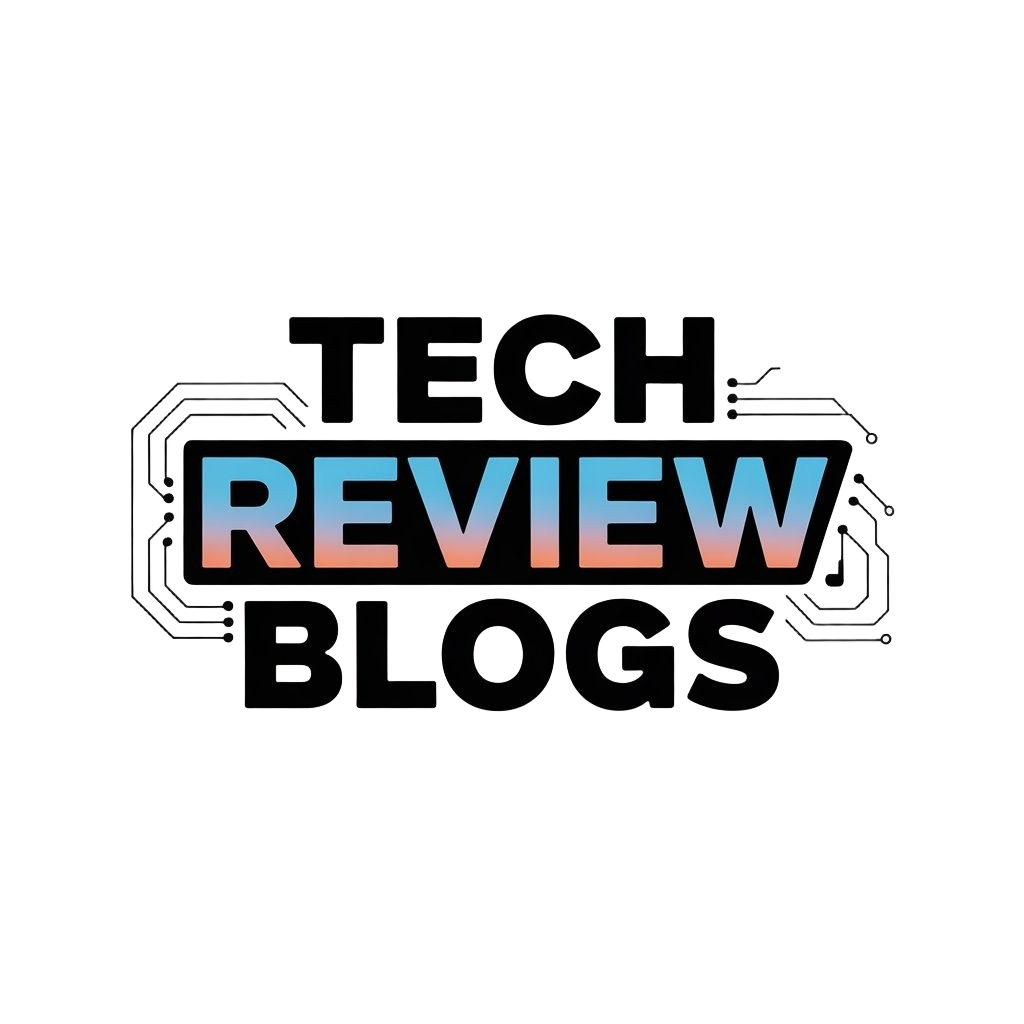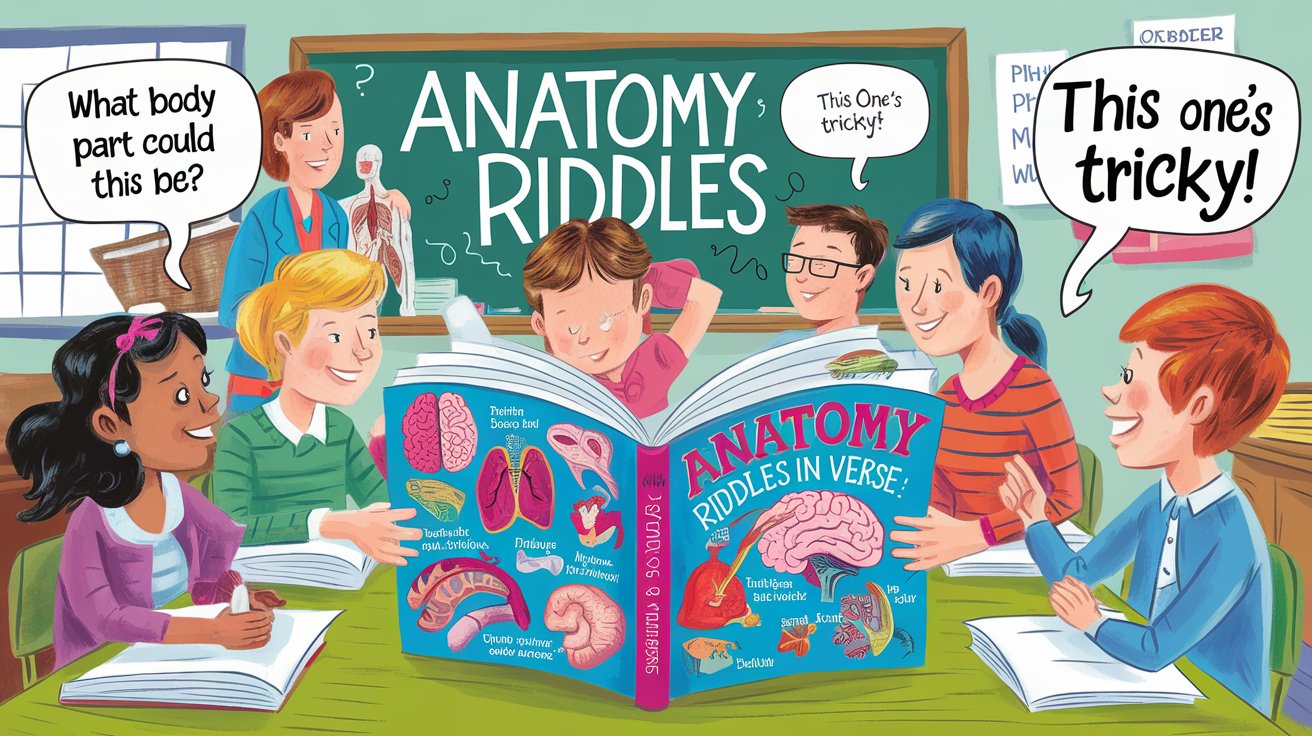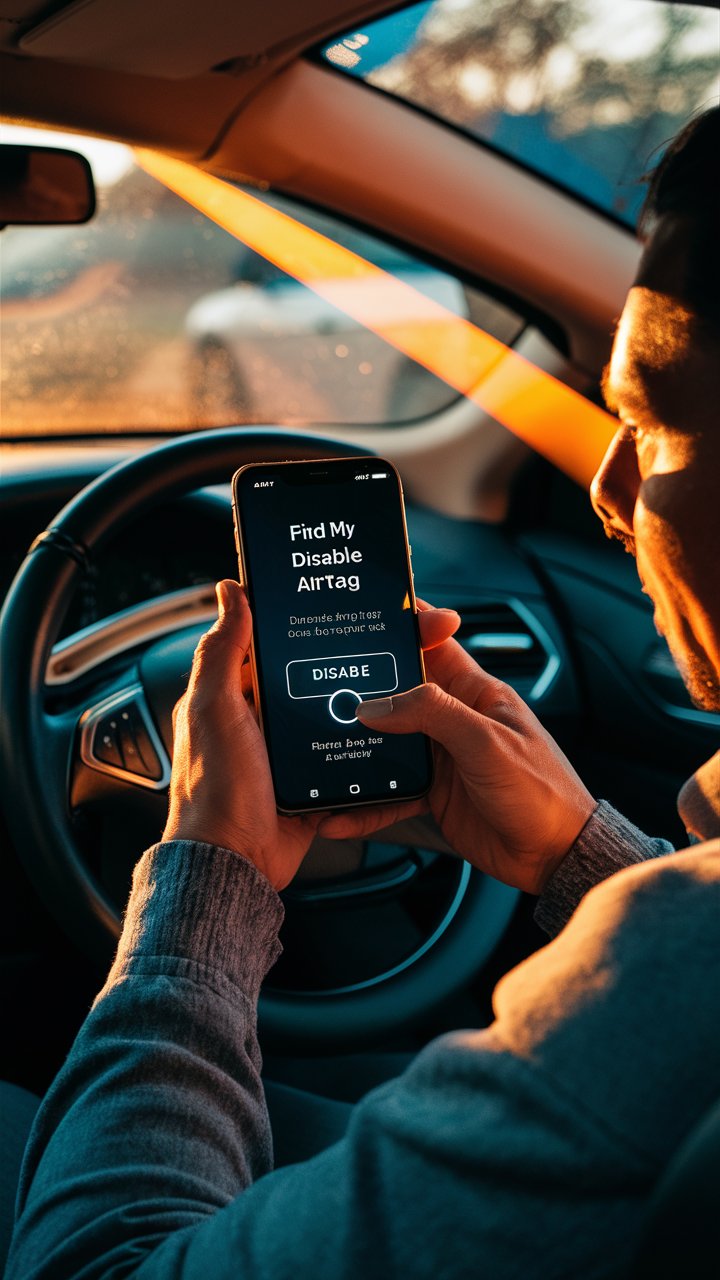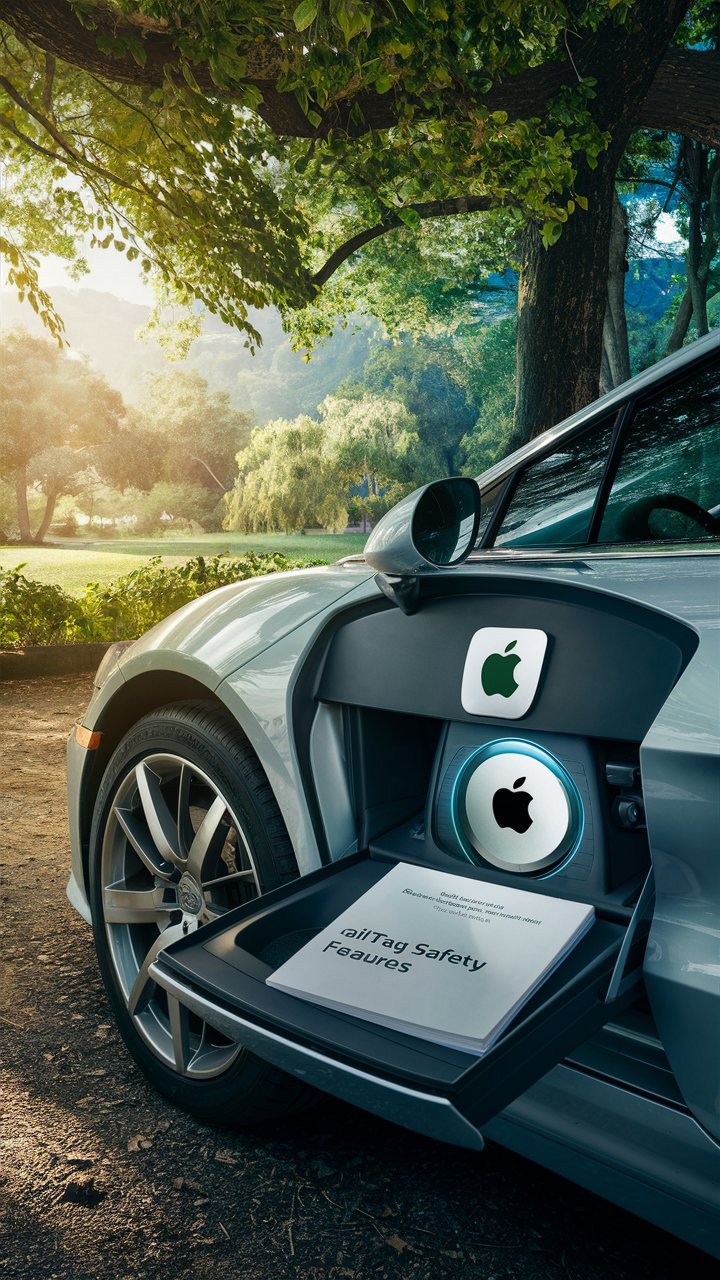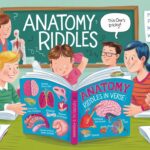Introduction
Apple AirTags are designed to make life easier by helping you locate misplaced items through the Find My network. These devices can be a boon for keeping track of personal belongings using your iPhone 11 or other Apple devices. However, they carry the potential for misuse, such as being hidden as a hidden AirTag in places like your vehicle to track your movements without consent. Knowing how to handle these scenarios is crucial for maintaining your privacy and safety.
AirTags utilize advanced technology like ultra wideband and end-to-end encryption to securely locate items. When an AirTag is moving with you and you weren’t aware of its presence, your iPhone can alert you about this unknown device. Taking swift action by using the Find My app to follow the onscreen instructions can help you locate the unknown AirTag and take steps such as checking the serial number or even disabling the device to stop unwanted tracking. Being proactive in these situations is essential, especially if you need to contact law enforcement or manage privacy concerns effectively.
Key Takeaways
- Apple AirTags are useful for locating personal items but require vigilance due to potential misuse for tracking without consent.
- Utilizing the Find My app is crucial for managing and disabling unknown AirTags that may be moving with you.
- Regular software updates and monitoring alerts on your iPhone enhance your ability to detect and handle unexpected AirTag tracking.
- In cases of unwanted tracking, documenting and disabling the AirTag through the app can protect your privacy.
- If suspicious tracking persists, engaging local law enforcement and using Apple’s resources are recommended steps.
- Understanding and being proactive with AirTag alerts can prevent privacy invasions and ensure personal security.
Understanding AirTags and Their Functionality
Apple AirTags are compact devices designed to find nearby items using your iPhone, aided by Apple’s Find My network. These airtags, when separated from their owner, emit signals that help detect the airtag by other devices, enhancing their ability to precisely locate lost items. However, if an airtag hidden in your vehicle without your consent, it might lead to privacy concerns. Knowing how to handle such scenarios, including disabling the Find My network or using the option to play a sound to identify its location, is vital. Ensure your device’s software is updated to 14.5 or later to utilize full tracking protections and maintain your current location within a secure range of its owner.
How AirTags Use Find My Network
AirTags leverage the extensive Find My network, which consists of millions of Apple devices, to help users find lost items. When you use the Find My app, it can show the location of your AirTag on a map. If an AirTag is found moving, the network can notify you through your iPhone about its presence. In cases where an unknown AirTag is detected, you will receive an alert on your iPhone, prompting you to take action. This notification system is a powerful tool for locating items but can also serve as a warning for potential unwanted tracking.
Common Uses and Misuses of AirTags
While Apple AirTags are primarily designed to help users locate lost items, they can unfortunately be misused to track people without their consent. When an AirTag is used to track someone, it can create anxiety and concern regarding personal safety. Users might receive tracking notifications indicating that an unknown AirTag has been detected. In such cases, it’s important to follow these steps to find the AirTag, check the white side for the serial number, and potentially disable the AirTag if necessary. Engaging local law enforcement can also be helpful if you suspect malicious intent.
Identifying an Unknown AirTag
If you suspect that an unknown Apple AirTag might be monitoring your movements, it’s essential to understand how to pinpoint and manage this scenario. AirTags are crafted by Apple to aid in retrieving lost items but may also be utilized improperly to track individuals without their approval. Detecting these tracking devices in your environment is key to protecting your privacy. To identify an Apple AirTag, check for unwanted tracking alerts on your device and use the Find My app to see if an AirTag that’s separated from its owner is within range. Ensure you know the serial number and the last four digits of the device to take appropriate actions such as disabling the AirTag from tracking using the instructions on how to disable feature on your iPhone.
Essential Steps to Identify and Disable a Hidden AirTag in Your Vehicle
- Monitor Notifications: Regularly check your iPhone for any alerts indicating the presence of an AirTag moving with you, suggesting it might be hidden in your car.
- Use the Find My App: Open the Find My app to visually locate the AirTag on a map and check if it’s within range.
- Play a Sound: Utilize the sound feature in the Find My app to help locate the AirTag if it’s hidden in a hard-to-reach area of your car.
- Verify Ownership: Inspect the AirTag for any identification such as the serial number or last four digits linked to its registered owner.
- Disable the AirTag: Follow in-app instructions to disable the AirTag to stop it from tracking your movements.
How to Detect an Unknown AirTag
Detecting an unknown AirTag involves a few straightforward steps. First, make sure your iPhone or Android phone is updated and has the appropriate apps installed, like the Find My or Tracker Detect app. If an unknown AirTag is traveling with you, your phone can alert you. These alerts are crucial as they indicate that an AirTag, potentially not belonging to you, has been detected nearby. To further investigate, open the Find My app, and use features like precision finding or playing a sound to locate the AirTag.
Understanding AirTag Moving Alerts
When your iPhone alerts you to an AirTag moving with you, it’s a signal to take immediate action. These notifications serve as a warning that someone might be using an AirTag to monitor your location. Using your phone, you can access the Find My app to check if the AirTag is still in range and follow steps to disable it if necessary. Being aware of how these alerts function and responding quickly can help you maintain your privacy and security.
Steps to Disable an Unknown AirTag
Discovering an unknown AirTag in your possessions can be disconcerting, particularly when it’s been used to track people without permission. Quickly learning how to disable these devices is crucial for maintaining your privacy. Whether it’s hidden in your car, tucked away in your bag, or nestled among your personal effects, knowing the tap instructions to disable an AirTag is vital. To start, you might need to hold the top of your iPhone and access the app from the Google Play or iOS store. This step ensures you regain control, offering peace of mind and bolstering your security against unauthorized tracking.
Using the Find My App to Disable an AirTag
The Find My app on your iPhone is the most direct method for disabling an unknown AirTag. After opening the app, it will guide you to any AirTags detected nearby. If you’re alerted to the presence of an AirTag, the app provides detailed instructions on how to locate and access the AirTag’s information, including its serial number. Here, you’ll have the option to disable the AirTag, stopping it from tracking any further movements and ensuring it cannot compromise your privacy.
Play a Sound to Locate the AirTag
For AirTags that are cleverly hidden, using the Find My app to play a sound can be an invaluable tool. This feature activates a sound on the AirTag, making it easier to locate, especially if it’s tucked away in a concealed spot. Listening for the beeping sound can help you find the device in your car or other personal spaces. Once found, you can use the app to disable the AirTag, securing your personal information and location from unwanted tracking.
“Privacy is a fundamental human right at Apple, and everything we make is designed from the ground up to protect that right.” — Tim Cook
Preventing Unwanted Tracking with AirTags
In today’s world, where personal security is paramount, learning to thwart unwanted tracking via devices like AirTags is critical. These compact tools can surreptitiously monitor your whereabouts if left unchecked. Being knowledgeable about how AirTags operate and the protective measures you can employ is key to preventing privacy breaches. For instance, when you find an AirTag, checking its white side or verifying the owner’s phone number and the four digits of the owner’s phone can confirm if it’s lost or being used to track you. Additionally, using the Android app or other tools to detect an AirTag ensures you are notified when you arrive in its proximity, helping maintain your privacy and security.
Tips for AirPods Users to Avoid Tracking
AirPods users, particularly those who often carry their devices in public spaces, should be alert to the potential misuse of AirTags for tracking. Regularly check for notifications on your iPhone that might indicate the presence of an unknown AirTag nearby. If you receive such a notification, it’s important to act swiftly by using the Find My app to locate and disable the AirTag. Keep your device’s software updated to the latest version to ensure you have the most current security features, which can help in detecting and managing unknown AirTags.
Reporting Unwanted Tracking Situations
If you find yourself in a situation where you suspect that an AirTag is being used to track you without your consent, it’s important to handle the situation with urgency. Start by documenting the details of the AirTag, such as its serial number, and any notifications you have received about its movement. Screenshots of these alerts can be crucial evidence. You should report this information to local law enforcement and take advantage of resources provided by Apple for dealing with unwanted tracking. Reporting these incidents helps not only in addressing your immediate concerns but also assists in preventing similar violations for others.
[lasso rel=”amazon-34″ id=”2038″]
Conclusion
In navigating the world of personal security with devices like Apple AirTags, it’s imperative to understand both their potential and the risks they may carry. These devices, integral in finding lost items through the Find My network, can be repurposed to infringe on privacy if used improperly, such as being hidden or placed in an AirTag in your car without your consent. Knowledge and vigilance are key in utilizing these tools effectively while safeguarding one’s privacy.
For those utilizing AirTags, staying informed about updates and monitoring notifications on your iPhone about any AirTag found moving with you unexpectedly is crucial. If you encounter an unknown AirTag, quick actions like using the Find My app to locate the unknown AirTag, checking the serial number, and disabling the tag are essential steps to prevent unwanted tracking. In instances of suspected misuse, do not hesitate to contact law enforcement and leverage Apple’s resources to ensure safety and privacy.